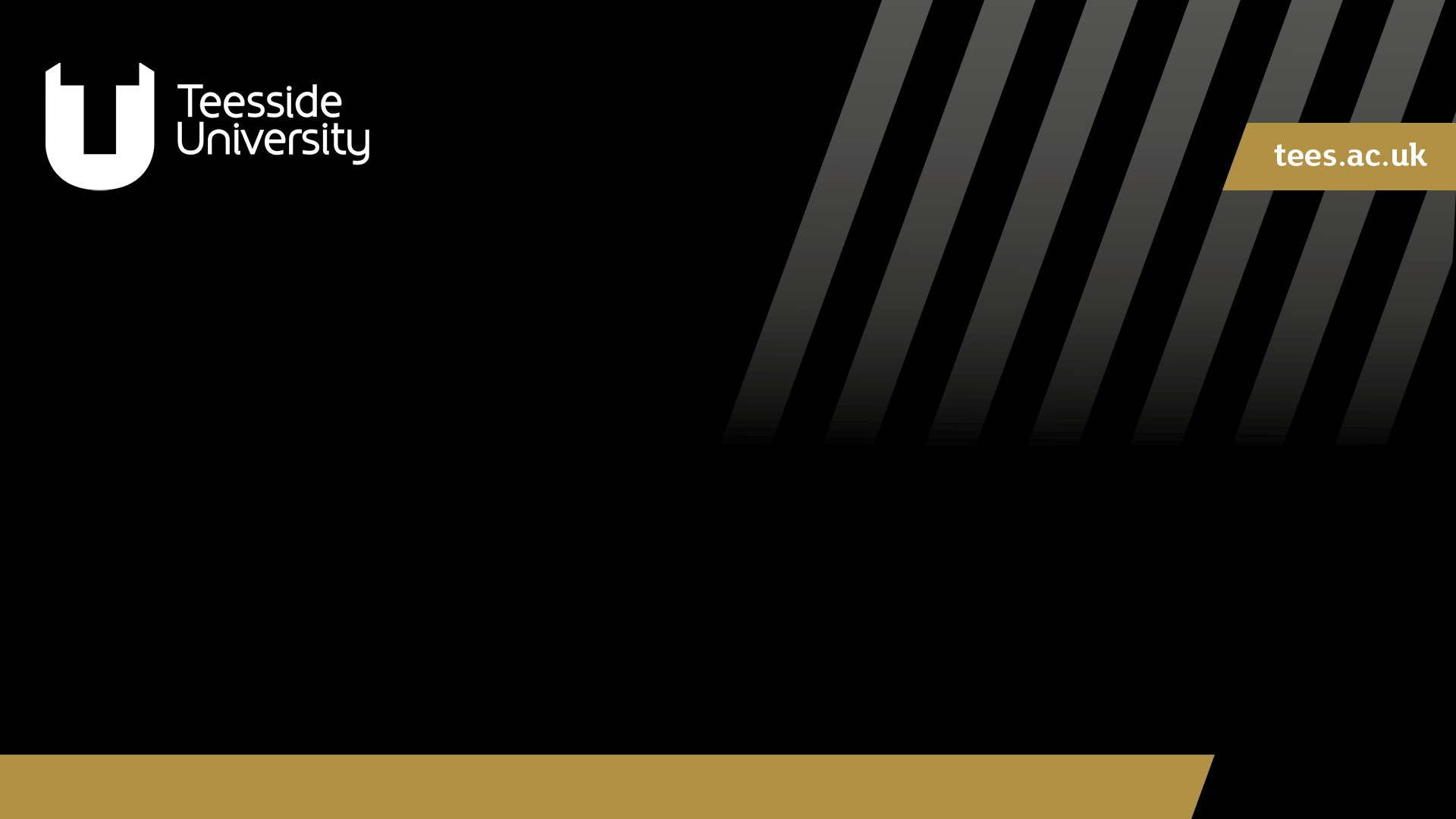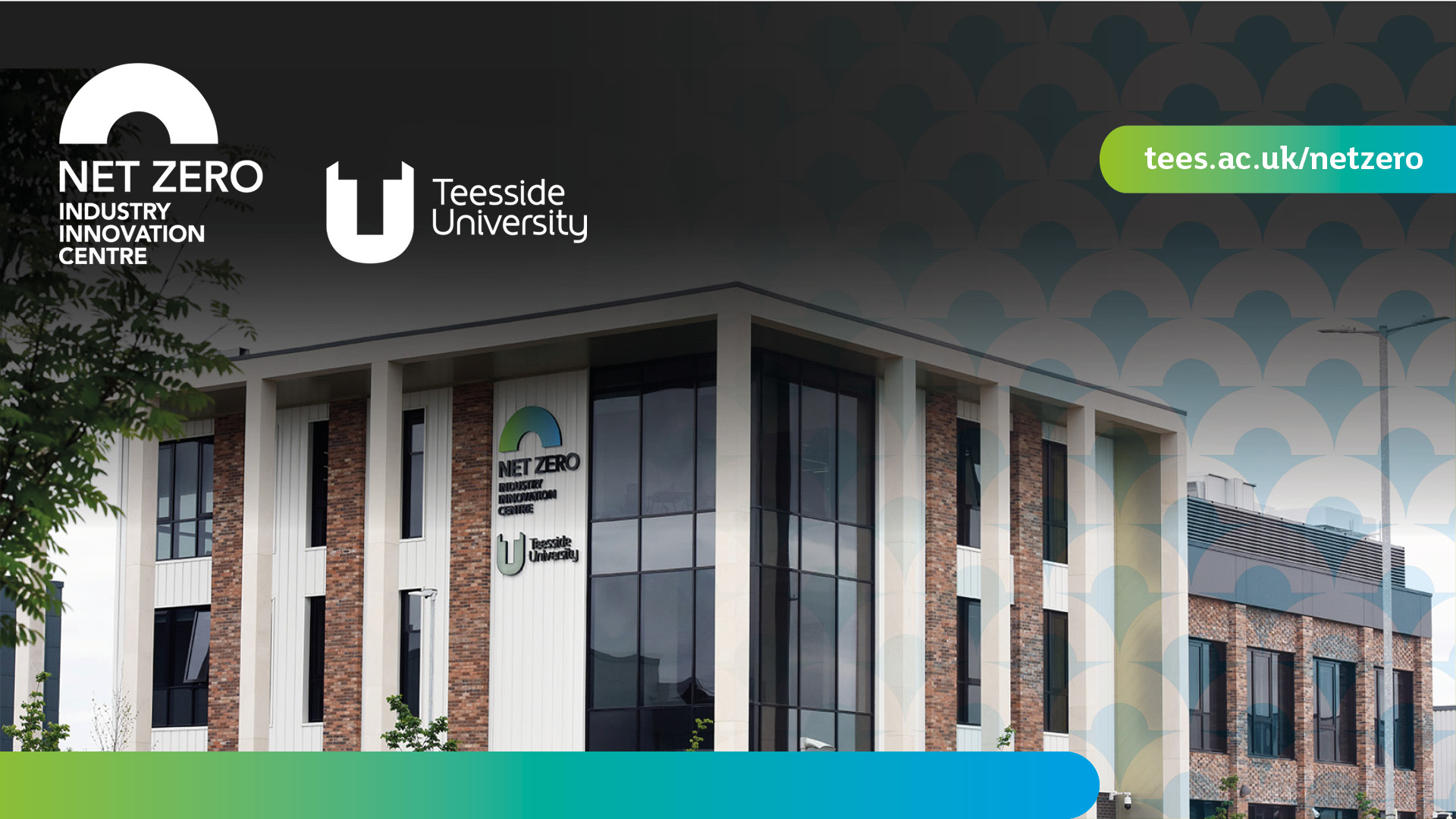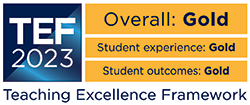Microsoft Teams backgrounds
Choose a background for your Microsoft Teams meetings
Bored with your Microsoft Teams backdrop? Download a background to brighten up your online meetings and share your pride in our University and region.
How to add a background image on your desktop computer:
(Please note you can only do this when you are about to join a meeting)
- Click on your preferred image and save it to your computer (right click > save image as)
- Before your meeting begins, click 'Join meeting' (either in the meeting invitation calendar item, or in the Microsoft Teams pop up) and select 'Background filters'.
- The 'Background settings' menu will appear.
- Select 'Add new' to upload your image from your computer.
- Your new image will be applied, and it will become your default background until you change it again.
- Click 'Join now' to begin your meeting.
IMPORTANT: The logo and text will appear back-to-front as you look at the screen but don't worry, everything will appear the right way round to the other people on your video.
How to change your Teams background